Procedure
Follow the steps below to pay a selected eBill directly from a bank account:
|
Step |
Action |
||||||
|
From the Functions section of the Pay Bills screen, click Pay - Bank Account.
Result: The system takes you to the Pay Bill by ACH screen. |
|||||||
|
Select the check box next to all the accounts you want to pay.
Note: If an account has sub-accounts associated with it, you must select either the primary account or its sub-account(s). You cannot select both a primary account and its sub-accounts. |
|||||||
|
In the appropriate Amount to Pay field, type how much of the current balance you want to pay. |
|||||||
|
Click
Result: The Bank Account Information screen appears. |
|||||||
|
In the Routing Number field, type your 9-digit checking account routing number.
Note: Do not include any spaces in this number! |
|||||||
|
In the Account Number field, type the unique identifier for your checking account.
Note: Do not include any spaces in this number! |
|||||||
|
In the Name on Account field, type the name of the party to whom the account is registered. Be sure to type the name exactly as it is registered with the bank. |
|||||||
|
Click
Result: The Confirm Your Payment screen appears. |
|||||||
|
Review the information on the screen and take one of the following actions:
|
|||||||
|
Click
Result: The system attempts to complete your payment. The system takes you to the One Time Payment by ACH Complete screen.
Note:
|
|||||||
|
Click
Result: The system returns you to the Pay Bills screen. |
Related Tasks
The following tasks are related to the procedure described above:
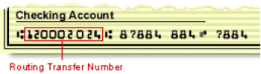 )
)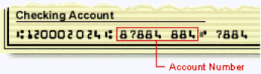 )
)